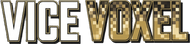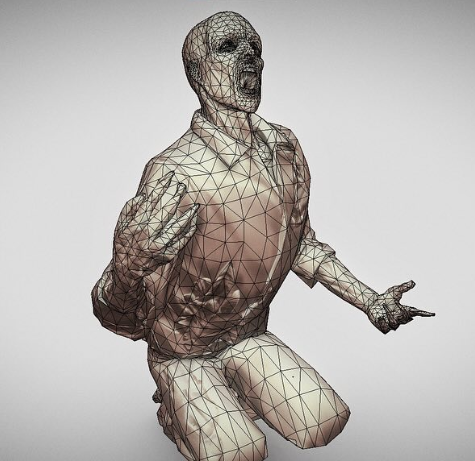Creating beautiful 3D art is one thing — making it run smoothly in real-time is another. Whether you're working on a mobile game, VR experience, or an expansive open-world title, performance optimization is key to ensuring your project runs efficiently without compromising visual quality. In this guide, we’ll explore practical ways to optimize 3D art assets in Unity using industry-proven techniques, including LODs, texture baking, atlases, shader tweaks, and the Unity Profiler.
1. Use LODs (Level of Detail) for Complex Models
Level of Detail (LOD) models allow you to dynamically switch between multiple versions of a mesh depending on the camera's distance. This reduces rendering complexity for distant objects, improving overall performance.
Tips:
-
Create 2–3 LOD versions of important models, progressively reducing polycount.
-
Use Unity's built-in LOD Group component to manage transitions.
-
Avoid LOD popping by adjusting screen-relative transition percentages.
Bonus: Combine LODs with culling systems to completely disable rendering when objects are off-screen.
2. Bake Maps to Reduce Runtime Calculations
Baking refers to the process of pre-calculating data like lighting, ambient occlusion, or normals and saving them into texture maps. This offloads real-time computation and improves frame rates.
Types of baked maps to consider:
-
Normal maps: Fake surface detail on low-poly models.
-
Ambient occlusion (AO) maps: Add realistic shading without runtime AO.
-
Lightmaps: Store static lighting data for entire scenes.
Unity supports baked lighting natively. Just mark static objects appropriately and use the Lighting window to bake your scene.
3. Use Texture Atlases to Minimize Draw Calls
A texture atlas is a single image that combines multiple textures. Using atlases reduces material switches and draw calls — a major boost for performance, especially on mobile or VR platforms.
Best practices:
-
Combine UVs of similar objects and bake them into one atlas.
-
Use texture packing tools like Unity’s Sprite Packer, TexturePacker, or custom scripts.
-
Keep atlas textures organized by environment, character sets, or props.
4. Optimize Shaders for Real-Time Rendering
Shaders can make or break performance, especially in scenes with complex materials or lighting. Simplifying or customizing shaders can significantly reduce GPU strain.
Shader optimization tips:
-
Use simple or mobile-optimized shaders when possible.
-
Avoid unnecessary features like parallax, multiple layers, or expensive lighting calculations.
-
Use Shader Graph to build efficient, reusable shaders without writing code.
Unity also offers the Frame Debugger, which helps visualize shader passes and understand what’s eating GPU time.
5. Use Unity Profiler to Track Bottlenecks
Optimization without measurement is guesswork. The Unity Profiler is your best friend when it comes to identifying what's slowing your project down.
Key Profiler features:
-
Monitor CPU, GPU, memory, and rendering statistics in real time.
-
Use the Rendering module to detect excessive draw calls or overdraw.
-
Profile builds on target hardware (mobile, VR headset, etc.) to get accurate results.
Pro Tip: Combine the Profiler with the Stats window in the Game view for quick feedback while designing scenes.
Final Thoughts
Optimization isn’t about cutting quality — it’s about making smart decisions that maintain your visual goals while ensuring smooth gameplay. By leveraging LODs, baking maps, using texture atlases, streamlining shaders, and analyzing your project with the Unity Profiler, you can build visually stunning worlds that perform like a dream.
Keep iterating, keep testing, and don’t be afraid to tweak your pipeline for maximum efficiency.
Want more Unity tips? Subscribe to our newsletter or check out our latest asset packs optimized for performance and visual fidelity!